Closed Captioning Demystified: What You Need to Know
In today's digital landscape, closed captioning has evolved from being just an accessibility feature to a crucial aspect of content creation and consumption.
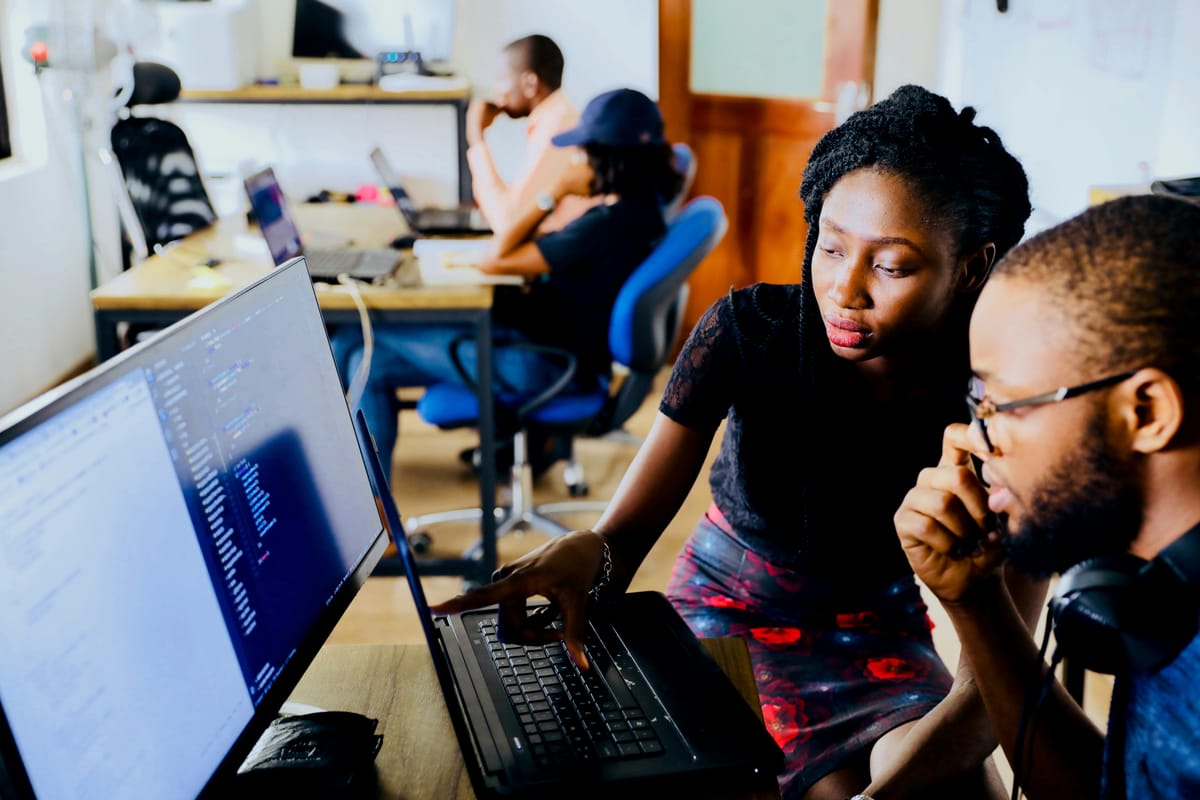

Key Takeaways:
- Closed captioning not only enhances accessibility but also improves SEO by providing search engines with more content to index.
- Transcribing your video and creating a caption file in formats like SubRip (.srt) are essential steps in adding closed captions to your YouTube videos.
- Engaging with your audience through comments, polls, and Q&A sessions fosters community and strengthens your YouTube channel.
In today's digital landscape, closed captioning has evolved from being just an accessibility feature to a crucial aspect of content creation and consumption. Whether you're a content creator or a viewer, understanding closed captioning and its benefits is essential. In this comprehensive guide, we'll demystify closed captioning, shed light on its lesser-known facets, and provide step-by-step guidance on creating YouTube videos and fostering community engagement.
Closed captioning refers to the process of displaying text on a screen synchronized with audio content. It not only aids individuals with hearing impairments but also benefits non-native speakers, those in noisy environments, and even people who prefer reading along while watching videos.
Now that you understand the importance of closed captioning, let's walk through the process of adding captions to your YouTube videos:
- Transcription: Start by transcribing the dialogue and any relevant audio from your video. You can use tools like Otter.ai, Google's Live Transcribe, or YouTube's automatic captioning feature for accurate transcriptions.
- Caption File Creation: Once you have your transcript, convert it into a caption file format like SubRip (.srt). Use a text editor or specialized captioning software like Aegisub to create your caption file.
- Upload Your Video: Log in to your YouTube account and upload your video as usual. Navigate to the Video Manager section and select the video you want to add captions to.
- Add Closed Captions: Click on the "Edit" button, then go to the "Subtitles/CC" tab. Select "Add new subtitles or CC" and choose your language. Upload the caption file you created earlier, and YouTube will automatically sync it with your video.
- Review and Publish: Take the time to review your closed captions for accuracy and timing. Make any necessary adjustments, then save and publish your captions.
By combining closed captioning with community engagement strategies, you can create a more inclusive and interactive YouTube channel that resonates with your audience. Remember, building a community takes time and effort, but the rewards are well worth it in the long run.
In addition to closed captioning, fostering community engagement is crucial for the success of your YouTube channel. Here are some strategies to help you build a strong community around your content:
- Respond to Comments: Engage with your audience by responding to comments on your videos. This shows that you value their input and encourages them to keep coming back for more.
- Create Polls and Surveys: Use YouTube's community tab to create polls and surveys to gather feedback from your viewers. This not only helps you understand their preferences but also makes them feel heard and involved in your channel.
- Host Q&A Sessions: Consider hosting live Q&A sessions where viewers can ask you questions in real-time. This interactive format allows for direct engagement and helps strengthen your relationship with your audience.
Closed Captioning Demystified: What You Need to Know
Captions are no longer a bonus feature – they're an essential part of creating inclusive and engaging video content. But the world of closed captioning can seem complex, especially for beginners. This guide will break down everything you need to know, transforming closed captioning from a mystery to a masterclass!
What are Closed Captions?
Closed captions are the text version of the audio in a video, displayed at the bottom of the screen. They allow viewers who are deaf or hard of hearing, those learning a language, or anyone watching in a noisy environment to follow along.
Benefits of Closed Captioning:
Accessibility: The primary reason for captions is to ensure everyone can enjoy your videos.
SEO Boost: Closed captions are indexed by search engines, improving your video's discoverability.
Engagement & Retention: Captions keep viewers engaged even with the sound off, and can even help viewers who speak English as a Second Language (ESL).
Increased Viewership: Captions open your content to a wider global audience.
Demystifying Common Terms:
Closed Captions: Embedded text only visible when enabled by the viewer (what this guide focuses on).
Open Captions: Burned into the video and always visible.
Subtitles: Translated captions, typically used for foreign language content.
Choosing Your Captioning Method:
Manual Captioning: Most control, but time-consuming. You transcribe the audio yourself.
Automatic Captioning: Fast, but accuracy varies. Requires editing for mistakes.
Transcription Services: Professional services ensure high accuracy, but come at a cost.
Top Tools for Adding Captions:
Online Tools: Free and paid options like Clideo or VEED.IO offer basic captioning features.
Video Editing Software: Adobe Premiere Pro or iMovie allow adding and editing captions within the program.
Platform-Specific Tools: YouTube and other platforms offer built-in captioning tools (though accuracy may vary).
Creating High-Quality Captions:
Accuracy is Key: Proofread and edit captions meticulously for errors.
Readability Matters: Use clear fonts, high-contrast colors, and appropriate font size.
Keep it Concise: Focus on key points and avoid overwhelming viewers with text.
Synchronize with Audio: Ensure captions appear and disappear in time with the speaker.
Don't Forget the Rest: Include descriptions of sound effects and music for a richer experience.
Beyond the Basics:
Caption Styles: Many tools allow customizing caption appearance for better branding.
Multiple Languages: Consider offering captions in multiple languages to reach a wider audience.
Quality Checks are Crucial: Double-check everything before publishing to maintain professionalism.
Captions Demystified!
By understanding the importance, terminology, and methods of closed captioning, you can create inclusive and engaging videos that reach a wider audience. Now, go forth and caption with confidence!
Top 10 Mistakes Beginners Make with Closed Captioning: A Closed Captioning Demystified Companion
1. Inaccuracy Takes Center Stage: Automatic captions are a lifesaver, but they're not perfect. Relying solely on them can lead to typos, misunderstandings, and frustrated viewers.
2. Caption Overload - Less is More: Cramming every word on screen overwhelms viewers. Focus on key points and paraphrase for clarity.
3. Timing is Everything: Captions appearing too late or disappearing too soon leave viewers lost. Ensure captions are meticulously synced with the audio.
4. Tiny Text Terrorizes! Captions that are too small or blend into the background are like hidden messages – no one will find them. Use clear, readable fonts and contrasting colors.
5. Inconsistent Captioners Create Confusion: Inconsistent capitalization, punctuation, or formatting can be distracting. Maintain a consistent style throughout for a professional look.
6. Forgetting the Silent Audience: Many viewers watch on mute. Captions ensure they get the full message. Don't leave them out!
7. Sound Effects Left Unsaid: Describe sound effects and music in brackets to enhance the viewing experience for everyone.
8. Captioning Gets Lost in Translation: If you target a global audience, consider offering subtitles in multiple languages.
9. Skipping Quality Control: Typos and grammatical errors happen. Double-check your captions before publishing to maintain professionalism.
10. Forgetting the Human Touch: While accuracy is crucial, captions shouldn't sound robotic. Maintain a natural flow that reflects your brand voice.
By avoiding these mistakes, you can create high-quality captions that elevate your videos and ensure your message reaches everyone.
FAQ:
Q: Are there any free tools available for transcribing my videos? A: Yes, there are several free and paid tools available for transcribing videos, including Otter.ai, Google's Live Transcribe, and YouTube's automatic captioning feature. These tools use speech recognition technology to generate transcriptions quickly and accurately.
Q: Can I add closed captions to my YouTube videos after they've been uploaded? A: Yes, you can add closed captions to your YouTube videos at any time by following the steps outlined above. Simply navigate to the Video Manager section of your YouTube account, select the video you want to add captions to, and follow the instructions to upload your caption file.
Billionviews.ai is a video editor recruiting platform. Discover video editors who can meet your style preferences, budget, and deadlines. Once you post a job, applicants are rated based on their samples. Post your job on Billionviews.ai today for free!


